- Search Statement
- Search Tips
- Subject Terms
- Expand/Narrow Your Results
- Search Strategy Builder
NOTE for users of screen readers: The collection of tabs above, while presented as a list, is clickable. Navigate to the list item you want, and press space to activate that tab.
FROM IDEA TO SEARCH STATEMENT
Use keywords to search and find inf1ation about your topic in a library database or the internet. You’ll get better results if you also employ strategies such as Boolean phrases, truncation and database limiters (see Search Tips).
1. Write down your idea in a sentence or two.
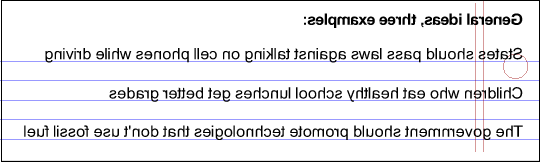
2. Cross out the fuzzy words and little words.

3. Underline the words that remain. These words are your starting concepts.

4. Put an “and” in between the concepts.
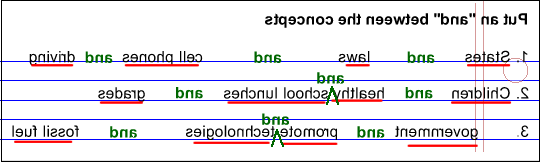
5. Put quotation marks around the phrases so those words stay together.

6. The basic search we’ve written can be used in just about any database. The search words you use in a database make up your search statement. Here's an example:

KEYWORD LISTS
As you learn more about your topic, you’ll find more words, perhaps better words, that can lead to more successful searches. Study your sources to learn the vocabulary others use when they describe, discuss and debate your topic. Pay close attention to the subject terms assigned to sources you find in a library databases, as well as any author-assigned keywords.
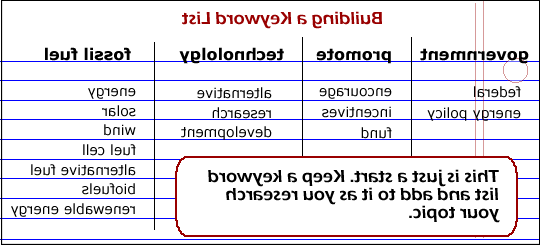
Broader and Narrower Terms
As you build your keyword list, be aware of the relationships between the topics the keywords describe. For example, the words “solar” and “wind” describe specific examples of renewable energy. The word “energy” is a broader term than the phrase “renewable energy.” Study the example below:
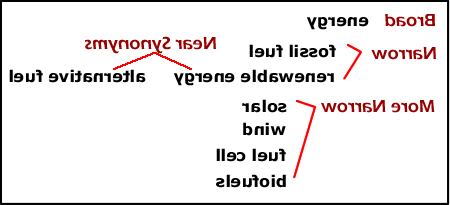
Content and images from Search Strategies by Clark College Libraries, Clark College, Vancouver, Washington (used with permission).
Phrase searching
When you’re searching for a phrase, put quotation marks around it. This lets the database know you want to find your search terms together as a phrase, in that same exact word order.
Examples:
“capital punishment”
“grade school”
“climate change”
VIDEO: Phrase Searching (NC State University Libraries)
Truncation
Add an asterisk (*) at the end of a word to truncate it. Truncating tells the database to find multiple endings of the word.
Examples:
child* = child, children, childhood, childish, childlike
technolog* = technology, technologies, technological
nurs* = nurse, nurses, nursing
Boolean Operators
Boolean operators are used to combine multiple search terms. Using a Boolean operator tells the database how to connect the terms together in your search. There are three Boolean operators: and, or, not. See a demonstration of how they work at Roswell Schrock’s Boolean Machine.
AND
Use AND in between words in a search to:
- narrow your results
- tell the database that your search results must include every one of your search terms.
EXAMPLE: guns AND violence
This search retrieves records that contain both the word “guns” and the word “violence.” If a record only contains the word “guns” but not the word “violence,” that record will not be retrieved.
IMAGE: Searching using AND – EBSCOhost

OR
Use OR in a search to:
- broaden your results
- tell the database that your results must contain EITHER search term
- connect two or more similar concepts (synonyms)
EXAMPLE: teenagers OR adolescents
This search retrieves all records that contain the word “teenagers,” the word “adolescents,” or both. OR is a helpful operator to use if you want to combine words or phrases that have the same or similar meanings.
IMAGE: Searching using OR – EBSCOhost
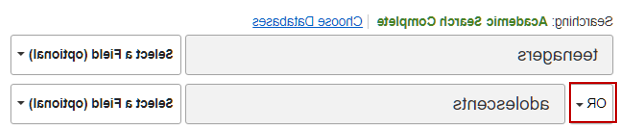
NOT
Use NOT in a search to:
- narrow your search
- tell the database that your results must contain the first term but not the second
- exclude words from your search
EXAMPLE: “elementary school” NOT kindergarten
This search retrieves all records that contain the term “elementary school” but exclude any records that use the word “kindergarten” (you’re only interested in grades 1-6). Use not with caution! You may inadvertently knock out highly relevant results. For example, there might be a very good article about elementary school with the exact inf1ation you need, but because it also mentions kindergarten you won’t see it in your search results.
IMAGE: Searching using NOT – EBSCOhost
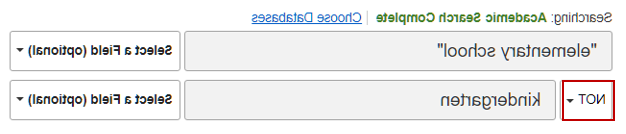
MULTIPLE BOOLEAN OPERATORS
You can combine multiple Boolean operators for more complex searches. Use parentheses to group together search terms that must be linked to the same Boolean operator. Otherwise the database will process your terms from left to right.
EXAMPLE: (racism OR prejudice OR bias) AND (“capital punishment” OR “death penalty”)
IMAGE: Searching using PARENTHESES – EBSCOhost
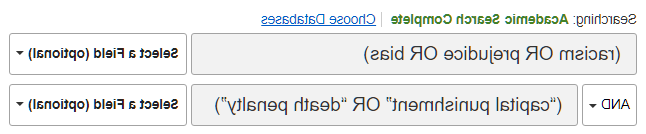
VIDEO: Boolean Operators (NC State University Libraries)
Limiters
Most databases give you the option of using limits to narrow your search results. For example, a few of the most commonly used limiters in EBSCOhost are:
- Full Text
- Scholarly (Peer Reviewed) Journals
- Date
- Source Type
IMAGE: Database LIMITERS - EBSCOHOST

More search features
Most databases offer additional options to help you maximize your search results. Look for a link labeled Help, Search Tips, or Advanced Search.
The library’s Database Guides & Tutorials page includes help sheets and video tutorials for many of our databases.
When viewing your search results, scan them for additional search terms. Pay close attention to the subject terms and author-supplied keywords. They will provide you with new keywords that might lead you to more relevant results.
Subject terms are like hashtags
Every record in a library database has been indexed with one or more subject terms. Subject terms are like hashtags on social media. Clicking or tapping a hashtagged word shows you other messages with that hashtag. Searching a subject term in a database shows you every record indexed with that subject term.
EXAMPLE: a keyword search on “death penalty” retrieves several articles indexed with the subject term “capital punishment.” Click on the subject term to find more articles about that topic.
IMAGE: Searching by Subject Term – Academic Search Complete

Searching by Subject Term
Most databases include an option for searching by subject term. In EBSCOhost, enter the subject term in the search box. Then select the SU Subject Terms option in the dropdown menu on the right.
IMAGE: Subject Term search – Academic Search Complete

Browse Subject Terms
You can also search or browse a list of subject terms. Look for a link labeled Subject Terms, Subjects, or Thesaurus.
IMAGE: Browse SUBJECT TERMS – Academic Search Complete
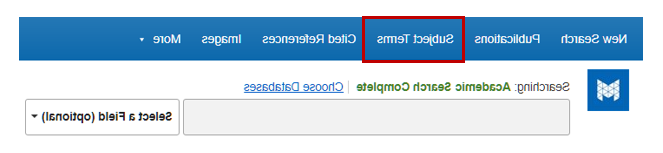
In some cases, you will be directed to another term. For example, the entry for “death penalty” in this database instructs you to use “capital punishment” instead.
IMAGE: Browse SUBJECT TERMS for DEATH PENALTY – Academic Search Complete

Clicking on a subject term displays a list of broader and narrower subject terms. They might also help you find articles relevant to your research.
IMAGE: Broader and narrower subject terms for CAPITAL PUNISHMENT – Academic Search Complete

VIDEO: Browsing Subject Terms in EBSCOhost Databases
Watch this video from EBSCO to learn how to browse subject terms and add them to your search.
Expand your results
Try these suggestions if you have too few results:
- Check your spelling.
- Use OR with synonyms.
- Use truncation to include additional variations of your search terms.
- Change your search terms. Think of other words or phrases that might be used when others discuss your topic. For example, if your are researching alternatives to war, search for specific alternatives (diplomacy, economic sanctions, etc.).
- Examine the relevant records you have found to identify other word combinations you can use to find more records like them. Pay close attention to the subject terms or author-assigned keywords.
- Use fewer search terms.
- Use fewer limiters.
- Use a different database, or search across several databases. The library’s Discovery search tool allows you to search multiple databases at once.
- Broaden your topic.
- Contact a library staff member for help.
Narrow your results
Try these suggestions if you have too many search results:
- Use more specific search terms or keywords. Think of specific categories, examples, or narrower terms to describe your topic.
- Examine the relevant records you have found to identify other word combinations you can use to find more records like them. Pay close attention to the subject terms or author-assigned keywords.
- Use AND to combine more search terms. Using AND between search terms narrows your search.
- Do not use OR. Using OR between search terms increases your search results.
- Use other database limiters including the date limiter.
- Search for your terms in just the subject or title fields.
IMAGE: Subject field search

IMAGE: Title field search

- Browse the database’s subject terms list to find the term the database uses for your topic.
- If you are searching multiple databases, try searching just one. Use the subject menu on the Databases page to identify relevant databases.
- Narrow your topic.
- Contact a library staff member for help.
VIDEO: Recognizing the Potential in Your Search Results
(University Libraries, University of North Carolina at Chapel Hill)
Search Strategy Builder
The Search Strategy Builder is a tool designed to teach you how to create a search string using Boolean logic. While it is not a database and is not designed to input a search, you should be able to cut and paste the results into most database search boxes.
Now you can copy and paste the above Search Strategy into a database search box.
Search Builder Strategy developed by the University of Arizona Libraries under a CC BY-NC-SA 2.0 license.